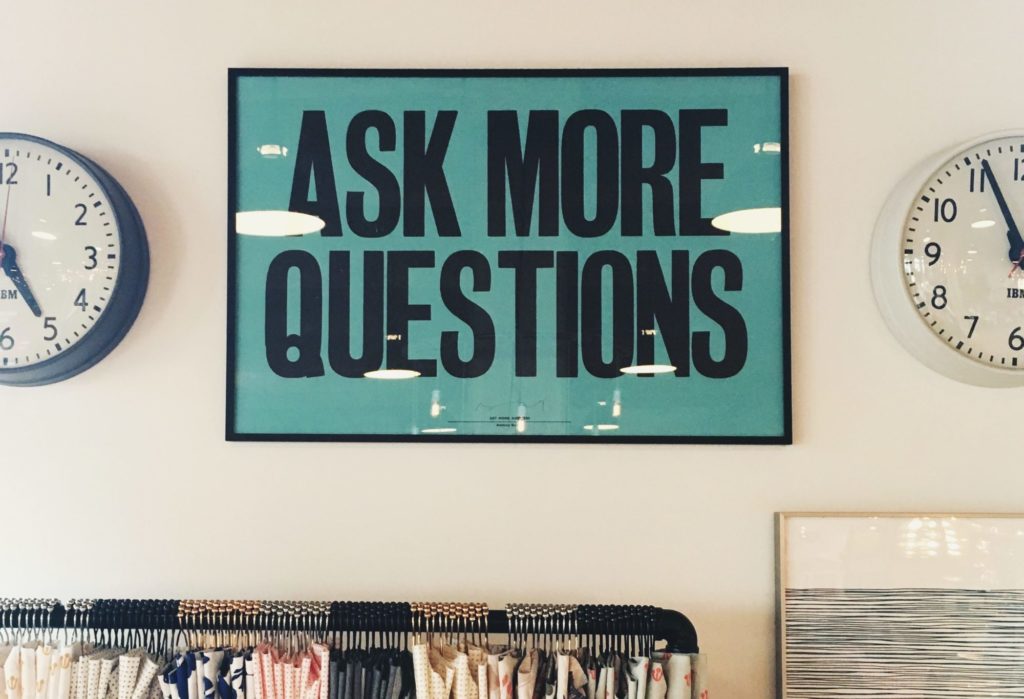We receive a lot of questions about dynamic allocation, so wanted to definite it and explain how to set it up. Without further ado…
Dynamic allocation is a feature available in DoubleClick for Publishers designed to maximize the monetization of DFP inventory. It does this by enabling Google Ad Exchange to compete for impressions on remnant and guaranteed inventory.
With dynamic allocation, both remnant and Ad Exchange line items are given a chance to serve if Ad Exchange is eligible for the request. If you’re using AdSense, AdSense can also be enabled to be called on by DFP through Dynamic Allocation.
You can configure settings in DFP and Ad Exchange to control which inventory is eligible to compete, and how. AdSense and Ad Exchange targeting DFP inventory will require DFP, AdSense, and AdX accounts to be linked.
The main eligibility criteria is that all Sponsorship and/or Standard DFP Line items have met their daily pacing goals. This allows AdExchange or AdSense to compete for the remaining, unsold, “remnant” impressions.
Here is how you would link Adsense and/or AdExchange to your DFP account:
1. In your DFP account, click Network settings in the “Admin” tab.
2. In the “Third-party services” section, click either Link an AdSense account or Link an Ad Exchange account.
3. Enter the web property code. This is the code associated with your AdSense or Ad Exchange account, which is also referred to as your Publisher ID, and can be located on the top right corner when you’re signed into your AdSense or Ad Exchange account. Be sure to add a “ca-” to the beginning of this code before you enter it here. It should look like this:
ca-pub-1234567890
4. For mobile apps, append the prefix “ca-mb-app-” instead. For video, append “ca-video-“.
5. Enter a display name for the web property. The display name is used to select the AdSense or Ad Exchange web property when you create a line item.
6. Enter your AdSense or Ad Exchange contact email. This should be the same email address you use to sign in to AdSense or Ad Exchange.
7. Enter account validation information. You can enter either the zip or post code, or the last five digits of the phone number associated with your AdSense or Ad Exchange billing information.
8. Click Save. DoubleClick for Publishers will take a moment to validate the link and list it on your “Network Settings” tab.
Enable the link in AdSense
After you’ve completed the steps above, you’ll need to confirm the link within AdSense.
1. Click the gear icon in the header of the UI, then Settings
2. Click Access and authorization, then Third party access
Enable the link in Ad Exchange
- After you’ve completed the steps above, you’ll need to confirm the link within Ad Exchange. Click Access and authorization in the “Admin” tab.
2. In the “Linked accounts” section, you’ll see the pending request to link to your DFP account. Click the Enable access link.
3. If at some point you want to remove the link to your DFP account, you can click the link again to do so.
4. (Optional, but recommended) Click the Inventory tab, then DFP: Ad units. Check Allow data from Seller’s DFP account to be used in the DoubleClick Ad Exchange and save.
Enable AdSense in DFP Network settings for remnant backfill
1. Go to Inventory tab, then select ‘Network settings’
2. Check “Maximize revenue of unsold and remnant inventory with AdSense” button
3. And voila, you’re done!